In the fast-paced world of product management, tools that streamline workflow and foster data-driven decisions are vital. You might wonder how professionals keep tabs on everything from market trends to project timelines. Many managers turn to a familiar friend: Excel. As a spreadsheet program that has stood the test of time, Excel seems to carry a tool for every need, but do product managers truly rely on it?

Product managers extensively use Excel. It helps them organize data, track progress, and make forecasts. Whether it’s creating detailed product roadmaps or handling complex budget calculations, this versatile software supports a myriad of management tasks.
If you’re interested in the nitty-gritty of why Excel is such an integral part of a product manager’s toolkit, you’re in the right place. The rest of the article unpacks the specific ways in which Excel aids in managing products efficiently, presenting visually compelling data analyses and ensuring that product life cycles flow smoothly from conception to launch. Prepare to dive into the depths of Excel’s functionality, from basic project tracking to advanced financial modeling, all tailored to the dynamic field of product management.
The Role of Excel in Product Management

Excel is a potent tool you’ll find in nearly every product manager’s arsenal. It offers the versatility necessary to juggle the wide array of tasks product managers face, from strategic planning to budget management.
Strategic Planning and Roadmapping
Crafting a vision for your product’s future is elementary, and that’s where Excel shines. It provides a canvas for laying out product strategies and developing comprehensive roadmaps. You can map out timelines and dependencies, linking specific features and initiatives directly to your high-level strategy. Employing Excel for your roadmapping efforts is common; this grants you the flexibility to adapt as market conditions evolve or internal priorities shift.
Data Analysis for Informed Decision Making
In product management, decisions should be data-driven. Excel facilitates data analysis by allowing you to dissect large datasets to uncover trends and insights. By sorting, filtering, and applying formulas, you transform raw data into actionable intelligence. This ultimately steers your product direction, ensuring every decision is substantiated with factual evidence, which bolsters the likelihood of achieving your desired outcomes.
Financial and Budget Management
Closely watching your product’s financial health is crucial. Excel’s prowess in budget management is unmatched, helping you track expenditures and align them with your funding limitations. Construct detailed financial models to forecast revenues or manage your resources effectively. Use Excel to prevent overspending and to maintain a profitable balance — it’s your beacon for fiscal discipline within product management.
Excel Features That Empower Product Managers

Excel is a versatile tool that equips you with robust features for complex analysis and data management. Let’s dive into how specific functionalities can enhance your productivity and decision-making processes.
Formulas and Functions for Custom Analysis
Excel’s vast array of formulas and functions is a game-changer for you. You can perform custom calculations that fit your unique needs. For instance, using the SUMIF or VLOOKUP functions, you can quickly analyze and make sense of extensive data sets. This enables you to draw insights and make informed decisions swiftly.
- IF statements: Generate data-driven scenarios.
- INDEX/MATCH: Retrieve specific data from a database.
Data Management with Pivot Tables and Macros
Effectively managing and interpreting data is pivotal in product management. Pivot tables help you summarize large datasets to spot trends and track performance metrics seamlessly. Meanwhile, macros automate repetitive tasks, saving you time. With a simple macro, you could automate data formatting or even create recurring reports.
- Pivot Tables: Organize and summarize data with ease.
- Macros: Automate tasks to increase efficiency and consistency.
Templates and Tools for Efficiency
Templates can drastically reduce the time you spend on creating documents. empower® Excel is one tool that offers a suite of templates, making sure you always start from a point of strength. Moreover, standardization becomes simple with tools for consistent font, color, and cell formatting. With Excel, you can ensure that every report or analysis looks polished and professional.
- Templates: Jump-start your tasks with pre-designed structures.
- Tools: Maintain a cohesive look across all your documents.
Collaboration and Communication Through Excel

Leveraging Excel, you can streamline the way you share insights and integrate varied software, enhancing team communication and decision-making processes.
Sharing Insights with Teams and Stakeholders
When it comes to collaboration, Excel’s co-authoring feature allows multiple team members to work on a document simultaneously. You can track changes, make comments, and ensure that you’re always viewing the most up-to-date data, fostering productive discussions with stakeholders. Moreover, sharing insights has been simplified via the ability to send spreadsheets across teams with just a few clicks, sometimes directly through integrated platforms like Microsoft Teams. This guide on Excel co-authoring and collaboration can serve as a useful resource for learning more.
Integrating Excel with Other Software
Excel isn’t an island. It integrates smoothly with a host of other software, particularly within the Microsoft ecosystem, but also with Google Sheets for those who operate across platforms. By connecting Excel to different applications, you can efficiently pull in data or push out insights to where they’re most needed. For example, Excel sheets can be easily embedded in SharePoint sites or Microsoft Teams channels—allowing you access and collaborative feedback loop with just a few clicks. This seamless integration extends the functionality of your datasets, making them more powerful and actionable.
Enhancing Product Management Skills with Excel
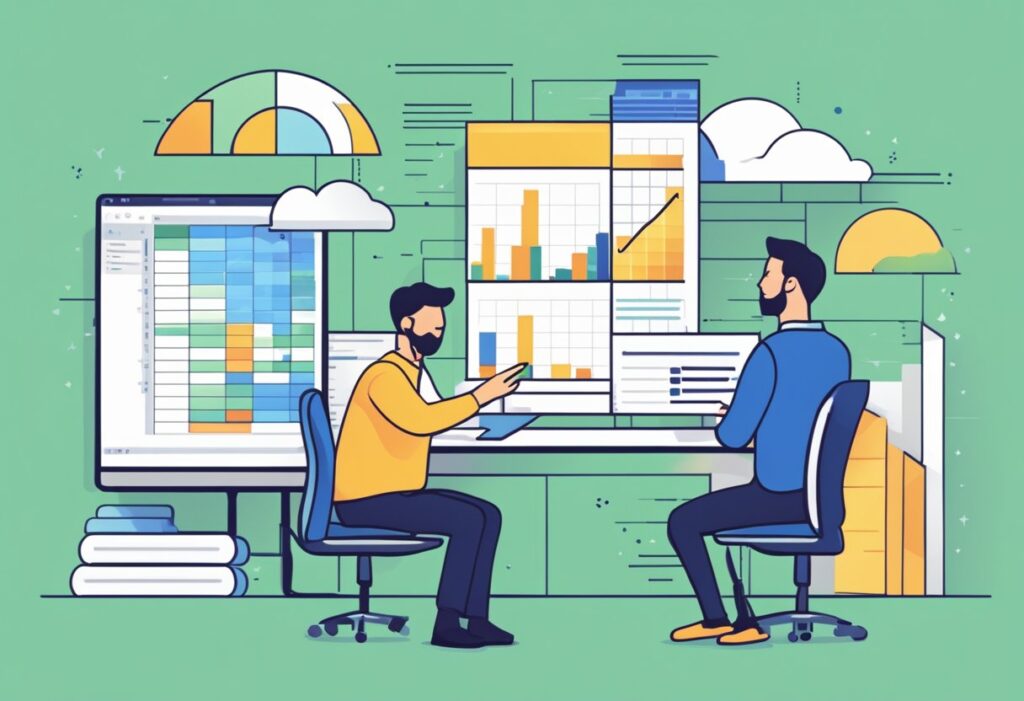
Excel isn’t just about crunching numbers; it’s a multifaceted tool that sharpens your product management prowess by fostering a data-driven mindset and honing your strategic thinking. Excel enables you to transform raw data into actionable insights.
Data-Driven Mindset and Strategic Thinking
Learning to parse through data with Excel bolsters your ability to think strategically. You become adept at identifying trends and making data-backed decisions. Let’s look at the skills you can enhance:
- Mastering formulas and functions for advanced data analysis
- Employing PivotTables for summarizing large datasets
- Visualizing trends using charts and graphs to communicate insights
This expertise empowers you to craft strategies that are informed by data rather than hunches.
Building Market and Competitive Analysis Expertise
Competitive and market analysis are key to staying ahead. Excel facilitates this by enabling:
- Comprehensive SWOT analyses by organizing strengths, weaknesses, opportunities, and threats
- Market trend tracking through structured data collection
- Comparisons of key performance indicators (KPIs) of competitors
By leveraging Excel, you’re equipping yourself with the knowledge to perform intricate market research and maintain a competitive edge.
Navigating Challenges and Best Practices
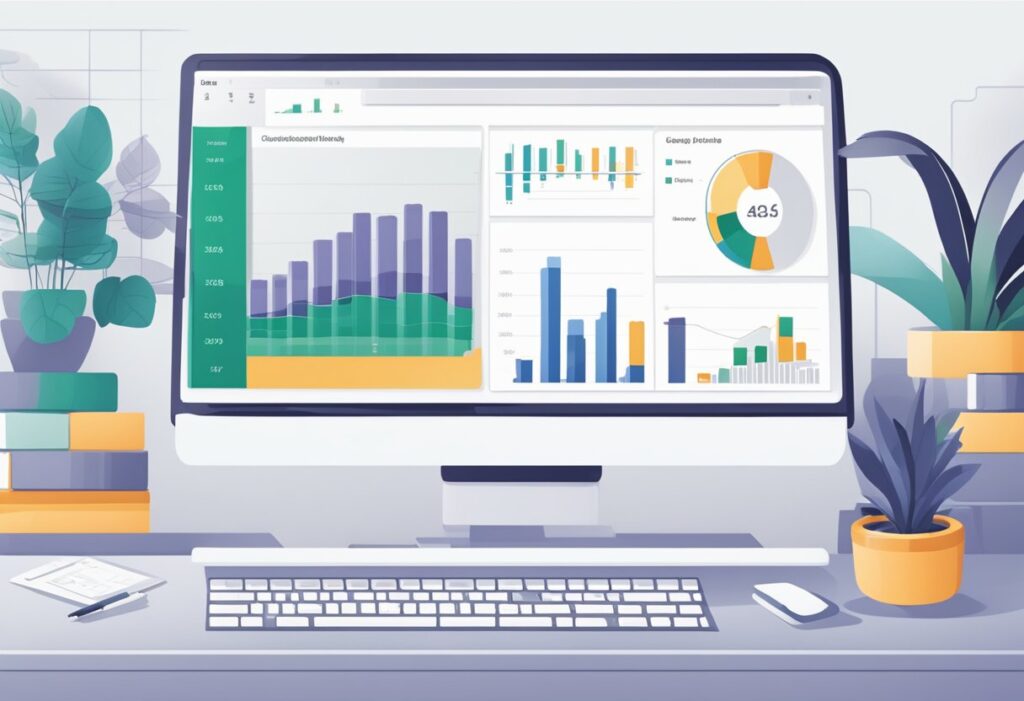
In your role as a product manager, mastering Excel is both a valuable skill and a complex challenge. Let’s delve into how you can sidestep common pitfalls and fortify your spreadsheets against threats.
Avoiding Common Mistakes and Enhancing Data Security
To steer clear of errors and safeguard your spreadsheets, meticulousness is your ally. Always double-check formulas and cells for accuracy to prevent cascading mistakes through your data analysis. Protect sensitive information by using Excel’s built-in security features to encrypt documents and restrict access.
- Verify Inputs: Regular validation of data entry ensures consistency.
- Protect Sheets: Control editing permissions to avoid unintended alterations.
- Backup Files: Maintain regular backups to prevent data loss.
Security isn’t just a one-time setup; it’s an ongoing commitment. Keep your Excel version updated and be wary of phishing attempts or suspicious macros that can breach your spreadsheets.
Conclusion

Product management is multifaceted, requiring robust tools for analysis, organization, and strategy. You’ve seen that Excel is a highly valued ally in this arena. Its versatility allows you to manage large datasets with ease, perform crucial analyses, and build models essential for informed decision-making. With features like pivot tables and powerful data visualization options, Excel provides a no-code platform that empowers you to create, experiment, and optimize without the need for specialized programming skills.
Your ability to use Excel for project management tasks—one of its many functions—can streamline your workflow significantly. Financial modeling, another key aspect of product management, becomes more accessible when you use the robust functionality of Excel’s formulae and functions. The importance of Excel in business cannot be overstated, as it assists you in shaping and understanding the narrative data tells.
Remember, proficiency in Excel could be your stepping stone to excellence in product management. Harness its flexibility to your advantage and you may find a significant uplift in your productivity. Expand your expertise and Excel as a product manager by exploring new functions and features; your projects—and your professional growth—will likely benefit immensely.
